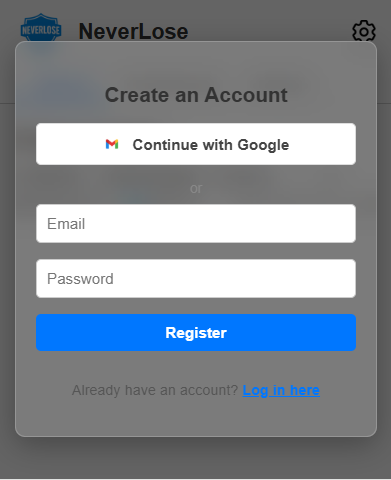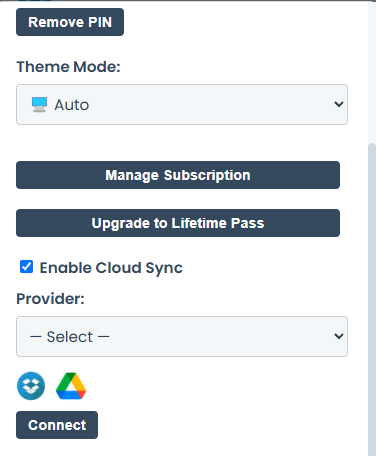Install NeverLose
NeverLose is available for Google Chrome and Microsoft Edge. Follow the steps below to get set up in seconds.
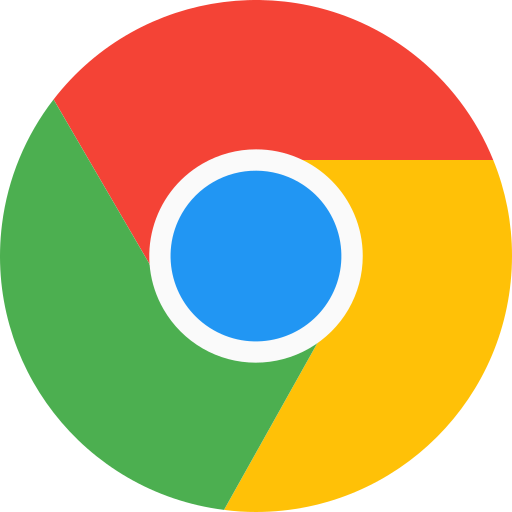 For Chrome
For Chrome
- Click “Add to Chrome” above. This will open the NeverLose listing on the Chrome Web Store.
- On the Chrome Web Store page, click Add to Chrome.
- When prompted, confirm the extension installation.
- After it’s installed, pin the NeverLose extension to your Chrome toolbar (optional, for quick access).
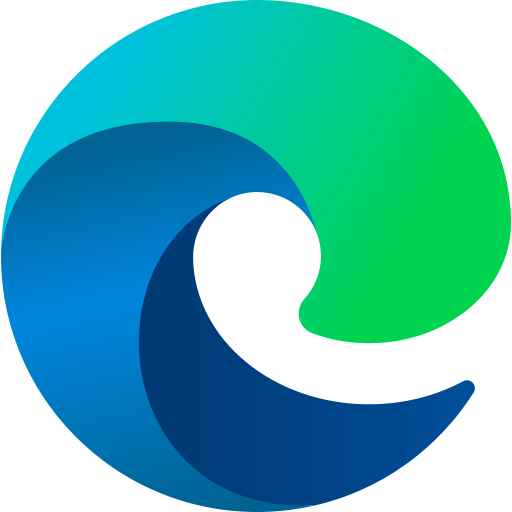 For Edge
For Edge
- Click “Add to Edge” above to open the NeverLose listing on the Microsoft Edge Add-ons store.
- On the Edge Add-ons page, click Get to install the extension.
- When prompted, confirm to add the extension to Edge.
- Once installed, pin the NeverLose extension to your Edge toolbar (optional, for easy access).